How To Cartoon Pictures Like A Pro Using An Android Phone (Beginners Guide)
We all love seeing cartooned pics, and we all wish to cartoon our pics all by ourselves. By cartooning our pics, we can be able to add special features like 'changing our hair (colour and style), changing our dress (adding chains, cloth type and colour) and also changing the background.
Cartooning of pictures is mainly done with PC using Adobe Photoshop, but in this post, SJX Team will teach you how to cartoon your pictures with an android phone.
>>>> Download this post as PDF
1. Download and install Autodesk Sketchbook
Autodesk Sketchbook.apk download
2. Open the installed Autodesk Sketchbook
3. Tap the compass button at the top and tap import image
4. Choose the image you want to cartoon and tap the good sign at the top right side
5. Now tap the layer button at the top right
6. Tap the image layer and reduce the image opacity to 65% (depending on the image colour)
7. Now tap the second layer once (white background) - Where the sketching will be done.
8.Tap the work area
9. Now tap the pen/brush button at the top
10. Choose any pen/brush (Technical Pen recommended) and any size (1.0 recommended)
11. Now, start drawing/sketching the picture
After complete sketching like the below image, it's time to paint (That's the main step to cartoon a pic)
12. Now choose a paint colour (light brown/dark yellow recommended) for your face and start painting using any brush of your choice {Chisel Tip Pen brush recommended)
Or you can use the colour picker tool to pick your original face colour. Before using the colour picker, ensure that the opacity of your image is changed back to 100% (No. 6). After picking the colour, tap the second layer back to paint (No. 7).

13. Now choose the white colour and carefully paint the white eye part. Then choose the ash colour (not pure black) and paint the black part of the eye.
14. Now paint your Neck, Shirt, and any other wears on you (wrist watch, bangles or cap) with the right colour/colour of choice. If you aren't wearing a cap, then paint the background with any attractive colour of choice.
You can change the opacity (No. 6) of the original image to adjust the look.
15. To save your cartooned pic, tap the button located at the left top side.
16. Tap save to device
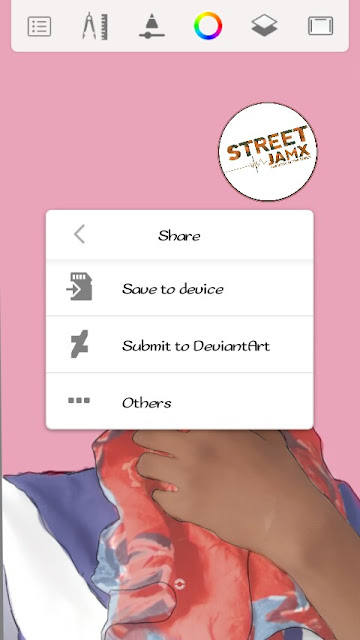
Finally, your cartooned image is ready.
If you encounter any problem, kindly use the comment box below and we will get back to you as soon as possible (ASAP).
Cartooning of pictures is mainly done with PC using Adobe Photoshop, but in this post, SJX Team will teach you how to cartoon your pictures with an android phone.
How to Cartoon your pictures with Autodesk Sketchbook {Beginners guide}
In this tutorial, we will cartoon a picture of YongLiam.>>>> Download this post as PDF
NOTE: Always remember to save your project always. You can undo mistakes immediately they are made by using the undo button.
Estimated Time: 1hr 45mins (as a beginner)
1. Download and install Autodesk Sketchbook
Autodesk Sketchbook.apk download
2. Open the installed Autodesk Sketchbook
3. Tap the compass button at the top and tap import image
4. Choose the image you want to cartoon and tap the good sign at the top right side
5. Now tap the layer button at the top right
6. Tap the image layer and reduce the image opacity to 65% (depending on the image colour)
7. Now tap the second layer once (white background) - Where the sketching will be done.
8.Tap the work area
9. Now tap the pen/brush button at the top
10. Choose any pen/brush (Technical Pen recommended) and any size (1.0 recommended)
11. Now, start drawing/sketching the picture
Note: You mustn't draw everything in the picture. But you must draw/sketch the Eyes, Lips, Neck and the body.
You can use two fingers to zoom in and zoom out the image while sketching.
After complete sketching like the below image, it's time to paint (That's the main step to cartoon a pic)
12. Now choose a paint colour (light brown/dark yellow recommended) for your face and start painting using any brush of your choice {Chisel Tip Pen brush recommended)
Or you can use the colour picker tool to pick your original face colour. Before using the colour picker, ensure that the opacity of your image is changed back to 100% (No. 6). After picking the colour, tap the second layer back to paint (No. 7).
Note: Don't paint the eye or lips while painting the face. You should be careful to avoid painting outside your face.

13. Now choose the white colour and carefully paint the white eye part. Then choose the ash colour (not pure black) and paint the black part of the eye.
14. Now paint your Neck, Shirt, and any other wears on you (wrist watch, bangles or cap) with the right colour/colour of choice. If you aren't wearing a cap, then paint the background with any attractive colour of choice.
You can change the opacity (No. 6) of the original image to adjust the look.
15. To save your cartooned pic, tap the button located at the left top side.
16. Tap save to device
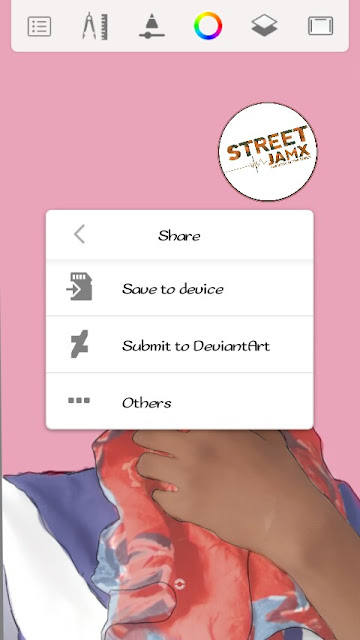
Finally, your cartooned image is ready.
If you encounter any problem, kindly use the comment box below and we will get back to you as soon as possible (ASAP).
cartoon pics android phone no root easy beginner yongliam autodesk sketch book pdf tutorial 2018


















![[Song] Lil Pump - Esskeetit Mp3 Download - Lyrics](https://blogger.googleusercontent.com/img/b/R29vZ2xl/AVvXsEjEVsEYME7jf7cBC9VujkfknqXJ7hTGxAQQn4MP6NaTIL42I1XY86xEVTjSP2ajV9_F9oREIg8vmxpCgyK7NEXgnbs4qWFEjo-sdRrv8JCMfWpn7S4sY06R6fA0W3RHNa3Hodn2FtQDMpOn/s72-c/esskeetitstreetjamx.com.jpg)
![Visit Of The Vice President Yemi Osinbajo To Enugu State [See Photos And Video]](https://blogger.googleusercontent.com/img/b/R29vZ2xl/AVvXsEipzMldWTBT0UDYXw0EYwCA6tlrwIB592oBGAn5AR9iNEUFR0VKrLPwORfklXevxaAN2KlXpCXJtlfIfQHQPafccIc_WR8k32YpYVJBzrpeGNeww9MnBSajetkSURb7i9Ey8gSHctq6KnrE/s72-c/Yemi+Osinbajo+streetjamx.com.jpg)



![[Song] Cardi B - Stylin' Mp3 Download - Lyrics](https://blogger.googleusercontent.com/img/b/R29vZ2xl/AVvXsEiykRUNa2ASGSiH9IWJ2w0bUr7dWXfBwaIMZ8AJATmNTQ76jG5EfCxpCaEF0PKSGFy8ZxNJtwrpevUTA9Nww2l5TqTRsWyR1TMZnFSliSKscvCvCR55mr4c9IS0hDRY4rKuPk5gjSkJukw1/s72-c/cardi-b-taxonomy-streetjamx.com.jpg)



Since our finger is big how can we paint eyes or the the exact area needed
ReplyDeleteUse your two (2) fingers to zoom in the image.
DeleteThen reduce the brush size and start painting.